RobotStudio® Tutorial – Getting Started 3/5
Attaching a tool to a robot flange.
Add Target Points
Right Click and Create Path
🛠️ Procedure: Setting a WorkObject on an Imported Disc in RobotStudio
🎯 Goal:
To create and accurately align a WorkObject to a thin disc geometry (100 mm radius) so the robot can perform operations like sanding relative to the disc’s coordinate frame.
✅ Step 1: Import or Locate the Disc Geometry
-
Ensure your disc is properly imported into the 3D world of RobotStudio.
-
Confirm it's visible in the Layout tab and selectable in the 3D view.
✅ Step 2: Create a New WorkObject
-
Go to the Home tab → click WorkObjects → choose New WorkObject.
-
Give it a clear name, e.g.,
DiscWorkObject.
✅ Step 3: Attach or Align the WorkObject to the Disc
Option A: Use “Attach To” (Recommended if disc appears as selectable object)
-
Right-click the WorkObject → Modify Position.
-
In the pop-up, use the “Attach to” dropdown → select your disc from the list.
-
RobotStudio will auto-align the WorkObject origin to the disc’s local frame (usually its center).
Option B: Manually Measure and Enter Coordinates (For precision)
-
Use the Measure Tool:
-
Go to the Modeling or Home tab → click Measure Distance.
-
Measure from the world origin or fixture to the center of the disc.
-
-
Right-click the WorkObject → Modify Position → enter the measured X, Y, Z coordinates manually.
-
If needed, adjust the orientation angles (Rx, Ry, Rz) to ensure the Z-axis points normal to the disc surface.
✅ Step 4: Verify and Fine-Tune Orientation
-
Use the axis visual indicators to confirm:
-
Z-axis = sanding tool approach direction (typically perpendicular to disc surface).
-
X/Y-axes = aligned with the disc plane as needed.
-
-
Use rotation handles or angle input for refinement.
✅ Step 5: (Optional) Attach Disc to WorkObject
-
Drag the disc geometry under the WorkObject in the Layout tree to associate them.
-
This ensures the disc moves with the WorkObject if it's repositioned later.
✅ Step 6: Use the WorkObject in Programming
When defining movement instructions in RAPID, reference the new WorkObject:
MoveL p_SandPoint1, v200, z50, tool0\WObj:=DiscWorkObject;
🔒 Step 7: Lock Position (Optional)
-
Right-click the WorkObject → Lock Position to prevent accidental changes during layout adjustments.

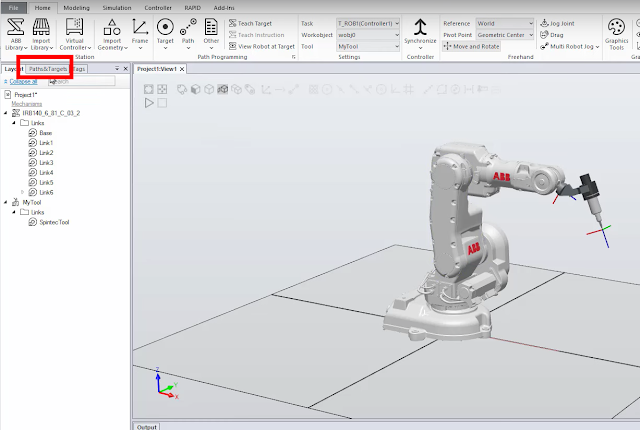


0 件のコメント:
コメントを投稿